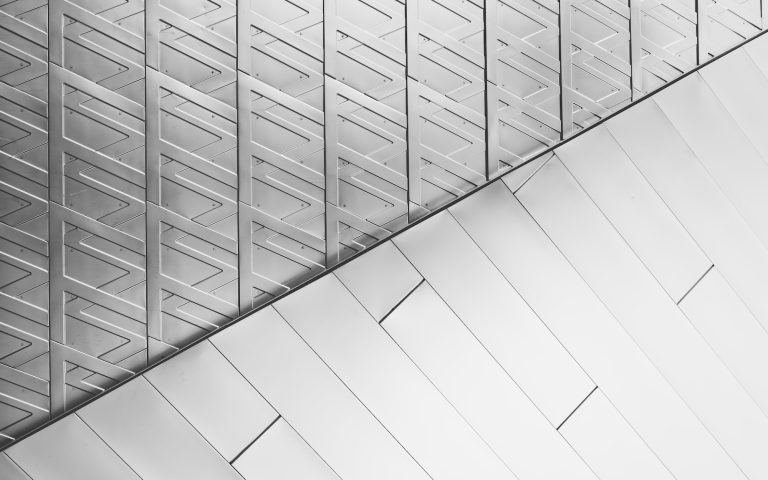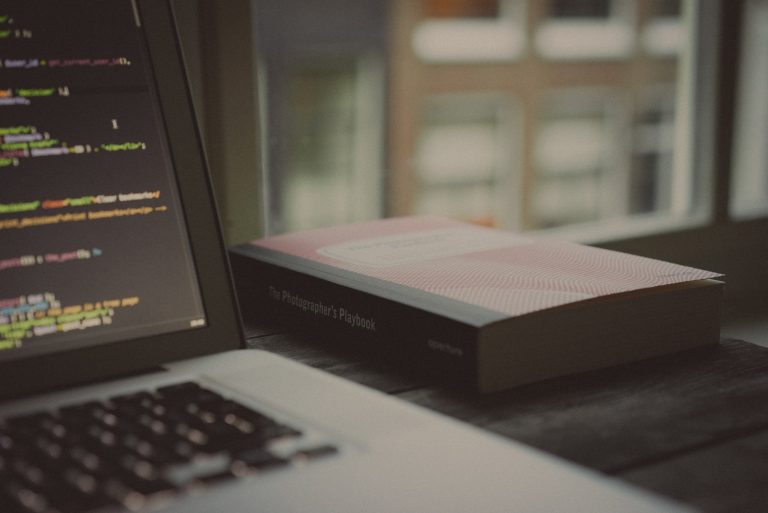In any data-driven organization or academic institution, you may come across spreadsheets filled with complex data sets, charts, and figures. In multiple instances, to maintain the integrity of these data, the administrator may protect sheets, ensuring that no unwarranted changes occur. But what if you were trying to change a cell or a chart and realized that it’s on a protected sheet?
Why is the Sheet Protected?
The first thing to understand in this situation is why a sheet would be protected. The primary reason revolves around data integrity. Let’s say the spreadsheet holds valuable and metric-heavy information about a company’s annual performance. If it was openly editable, the accidental or intentional modification could drastically alter the outlook. Hence, in such cases, protect sheets is a necessary feature offered by spreadsheet programs like MS Excel, Google Sheets, and others.
How Does Sheet Protection Affect You?
When a sheet is protected, it prevents you from making adjustments to the cells or charts embedded in it. Sometimes this can be fully locked, i.e., you are not allowed to make any changes. In other instances, you are permitted to make some changes but not all. Typically, the level of access depends on the permission settings set by the administrator.
Is It Possible to Modify a Protected Sheet?
Yes, it is possible to make changes but not without the correct permission settings. Each spreadsheet software comes with varying levels of protection. For instance, Microsoft Excel allows an administrator to password-protect the sheet. If you require to make changes to a cell or chart crucial for your work, you would need to request the password from the administrator.
Google Sheets, on the other hand, allows much more fine-tuned access control. A sheet owner can set different permission levels (like “View Only,” “Comment Only,” or “Edit”) for different users based on their roles. So, if you require to modify a cell or chart in Google Sheets, requesting access from the sheet owner should enable you to do so.
Conclusion
In conclusion, meeting the message “The cell or chart you are trying to change is on a protected sheet” when you need to make crucial changes can be frustrating. However, it serves an essential role in maintaining data integrity. Whenever you encounter this, it’s recommended that you seek the necessary permissions from the administrator or sheet owner for making the changes. This way, you can perform your tasks without compromising data safety.
Jadi, jawabannya apa? It’s all about understanding the necessity of data protection and seeking the appropriate permissions to effect the necessary changes.